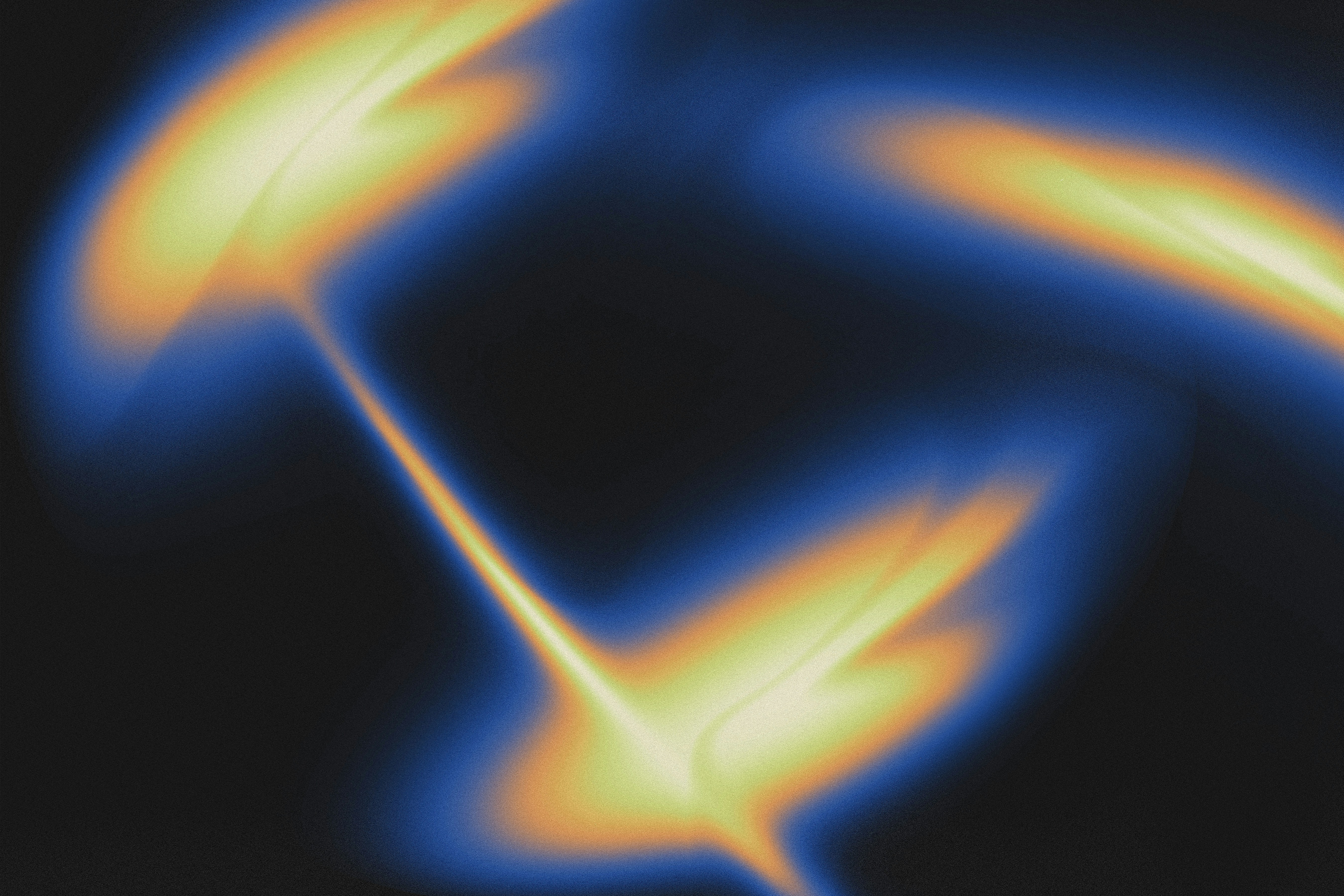What Is RegretGuard?
RegretGuard is a customizable automation tool that interrupts mindless app usage. Think of it as a "guardrail" for your focus—when you open apps like Instagram or TikTok, it prompts you to reconsider before diving into a scroll session.
Why Use Automation?
Automations act like a personal assistant for your iPhone:
Proactive Reminders: Get gentle nudges when opening distracting apps.
Custom Triggers: Set rules for specific apps or times of day.
Zero Coding: Built using iOS Shortcuts—no technical skills required.
Setting Up RegretGuard
Follow these 7 steps to activate your guardrails:
1. Copy the Custom Shortcut
Tap the "Copy Shortcut" button (this clones the pre-built logic into your Shortcuts app).
Why it matters: This shortcut powers the entire automation—it’s the brain of your guardrail.
2. Open the Shortcuts App
Launch Apple’s built-in Shortcuts app (pre-installed on all iPhones).
Pro Tip: Add it to your home screen for easy access.
3. Create a New Automation
Navigate to the Automation tab > tap + > select Create Personal Automation.
Analogous to: Setting up a new "rule" for your phone’s behavior.
4. Choose "Open App" Automation
Select the app you want to guard against (e.g., Instagram, Twitter).
Critical Note: Start with one app to test the system.
5. Configure Settings
Set trigger to "Is Opened" and enable "Run Immediately" (skip notifications).
Why skip notifications? Instant prompts prevent sneaky "just 5 minutes" excuses.
6. Link the RegretGuard Shortcut
Add action > search for "Run Shortcut" > select the one you copied earlier.
Double-Check: Ensure you’re using the shortcut tailored to your chosen app.
7. Test & Refine
Open your target app to trigger the automation.
Troubleshooting Tip: If it fails, ensure "Allow Running Scripts" is enabled in Shortcuts settings.
Advanced Customization
Multiple Apps: Repeat steps 3–6 for additional apps.
Time-Based Rules: Add automations for specific hours (e.g., block apps after 10 PM).
Custom Messages: Edit the shortcut to display personalized warnings like "Is this worth your focus?"
Security First
No Data Collection: RegretGuard runs entirely on your device—no tracking.
Revoke Access Anytime: Delete the automation or shortcut in seconds.
With RegretGuard active, you’ll reclaim hours of lost time. Remember:
Test each automation immediately after setup.
Start small—one app at a time.
Treat failed triggers as feedback, not failures.
Ready to build better digital habits? Your distraction-free future begins now. 🚀